Simple Asset Type
Objective: Gain an understanding of how to create a Simple Asset Type, configure an existing Simple Asset Type and exporting Simple Asset configurations.
The Simple Asset Type configuration can be accessed by selecting 'Admin' from the Navigation Sidebar and 'Advanced Configuration' under the 'Assets' header from the Navigation Dropdown.
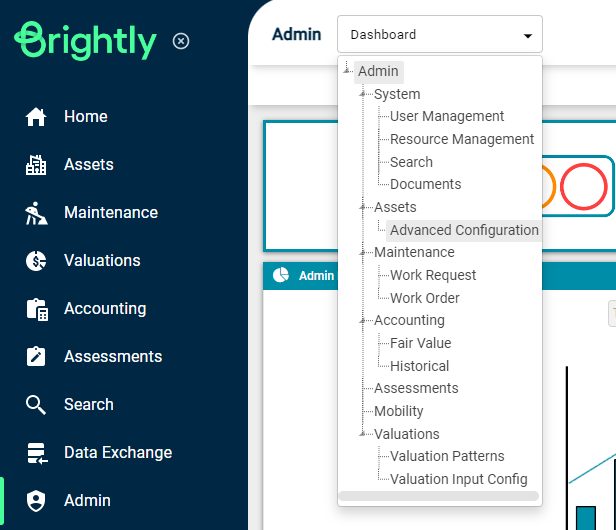
Finally, navigate to the 'Simple Asset Type' tab underneath the Navigation Dropdown.

Adding Simple Asset Types
Here, select the 'Add Simple Asset Type' button in the top left corner of the Simple Asset Type window.
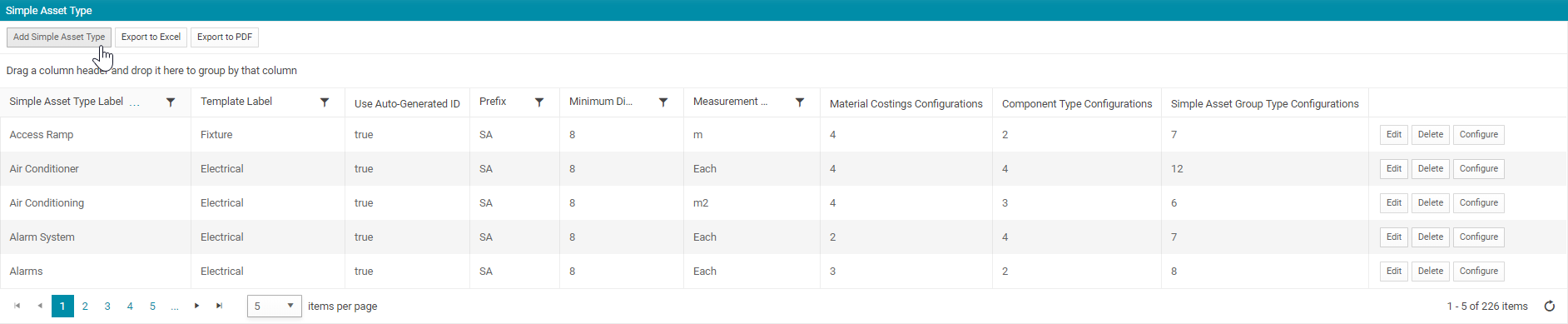
A new window will display, containing the configurable setup of the new Simple Asset Type:
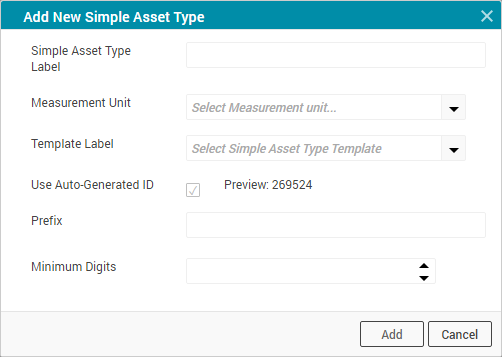
Simple Asset Type Label: Enter the name of the Simple Asset Type to be added.
-
Measurement Unit: Select a Measurement Unit option from the drop-down list, such as Metre, Each, Storey, Litre, etc.
-
Template Label: Select the template from the list of available Simple Asset template types.
-
Use Auto-Generated ID: Check the tick box to enable Auto-ID Generation.
-
Prefix: Input text into the free text field to prefix the Simple Asset Auto-ID.
-
Minimum digits: Manually input, or use the up and down number stepper, the minimum number of digits generated by the Auto-generated ID functionality.
Once the above fields are populated, finalise all populated information using the 'Add' button.
Configuring Simple Asset Types
After a Simple Asset Type has been created, users can choose to Edit, Delete or Configure the new type using the available buttons on the right-hand side of the specific Simple Asset Type entry.
Select 'Configure' to begin the configuration process.
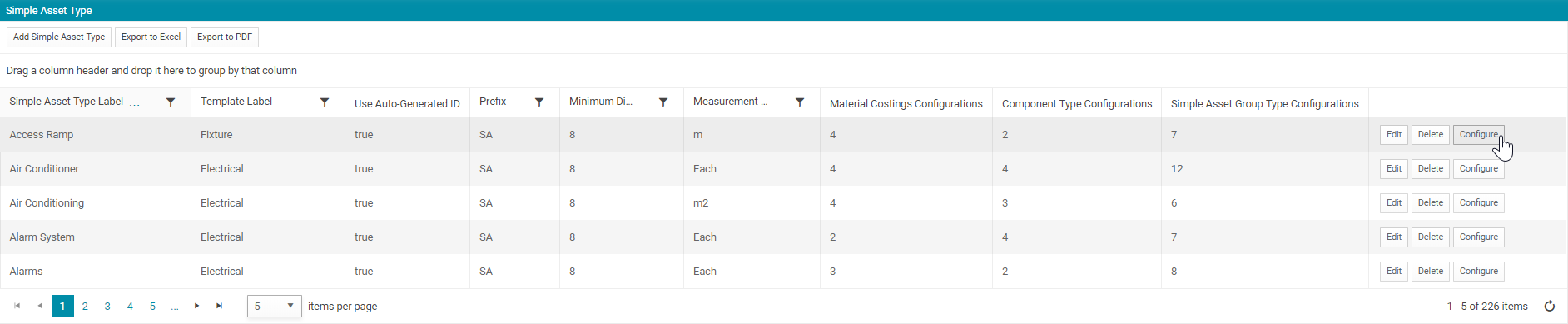
After selecting the configure button for a Simple Asset Type entry a configuration page is displayed with the information for the specific Simple Asset Type selected, as shown below.
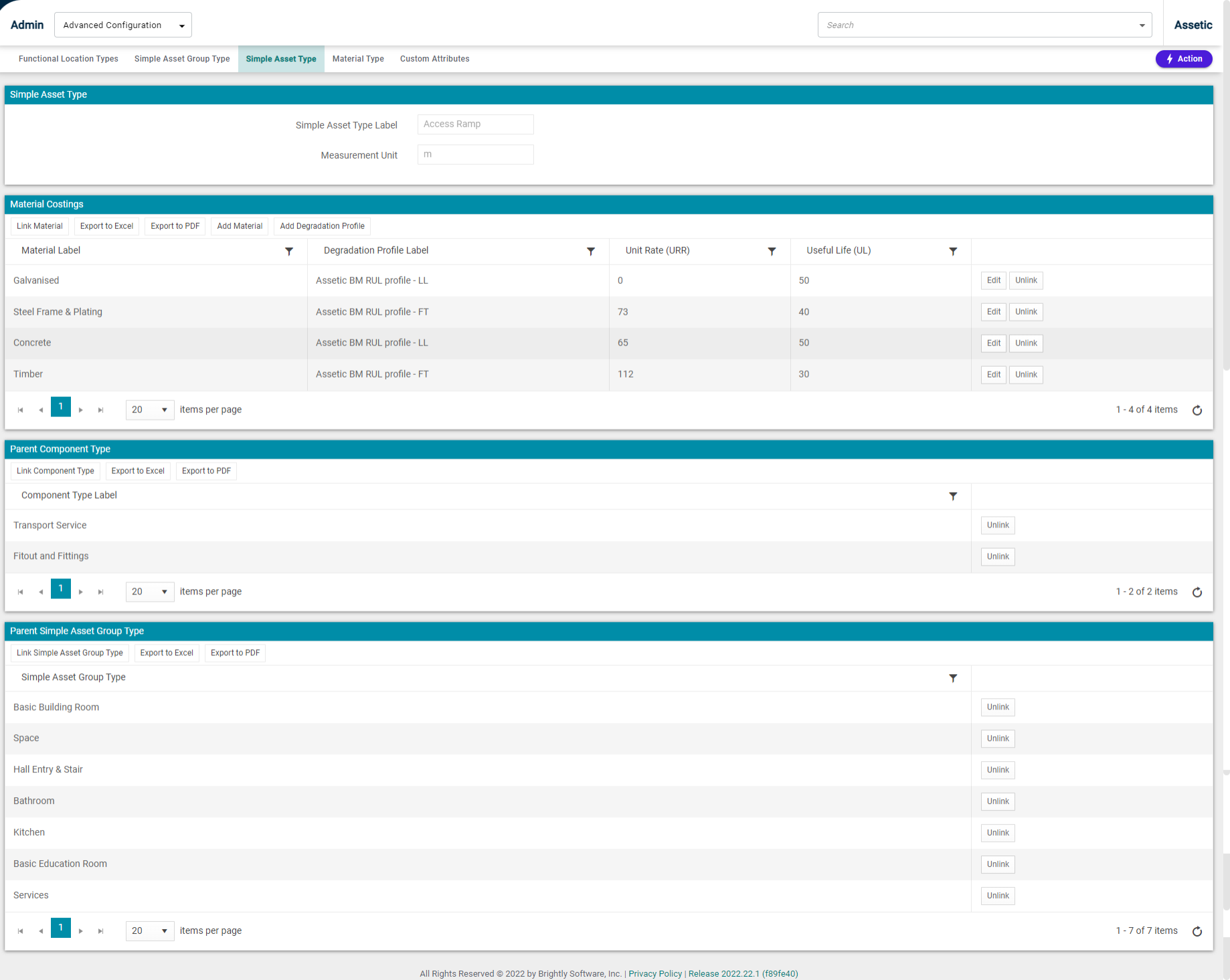
There are three main sections on the configuration page:
-
Material Costings
-
Parent Component Type
-
Parent Simple Asset Group Type
-
Functionality to export to Excel or PDF formats is also available for each section of the configuration page using the 'Export to Excel' or 'Export to PDF' buttons in the corresponding section.
Information on each of these sections is covered below.
1. Material Costings

The 'Material Costings' section allows a user to link or unlink Materials from the specific Simple Asset Type being configured. The options available include the following:
-
Link Material: clicking the 'Link Material' button allows a user to select a Material and a Degradation Profile from the available options in the drop-down lists.
The unit rate and useful life can also be entered manually or by using the number stepper.
Multiple materials are able to be linked to the same simple asset type label.
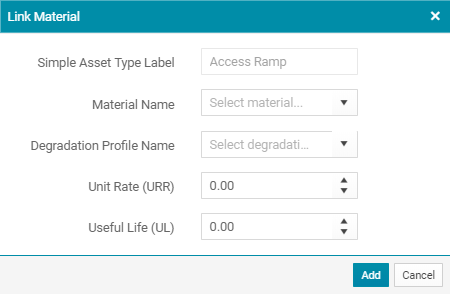
Add Material: The 'Add Material' button allows users to create a new Material Label.
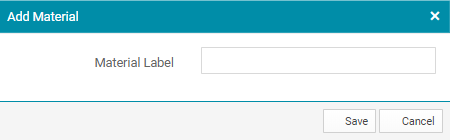
Add Degradation Profile: The 'Add Degradation Profile' button allows users to create a new Degradation Profile Label.
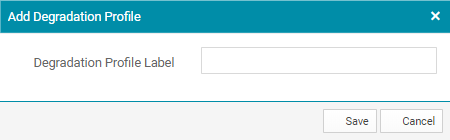
2. Parent Component Type

The 'Parent Component Type' section allows a user to link or unlink a Component Type for the current Simple Asset Type. The options available include the following:
-
Link Component Type: Selecting the 'Link Component Type' button will display a window with the pre-populated information of Simple Asset Type currently being configured.
Users can then link to a corresponding 'Component Type' selected from the drop-down menu.
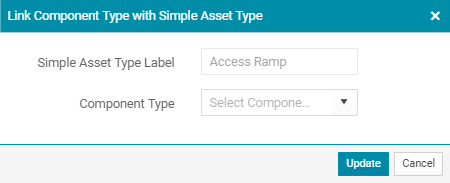
3. Parent Simple Asset Group Type
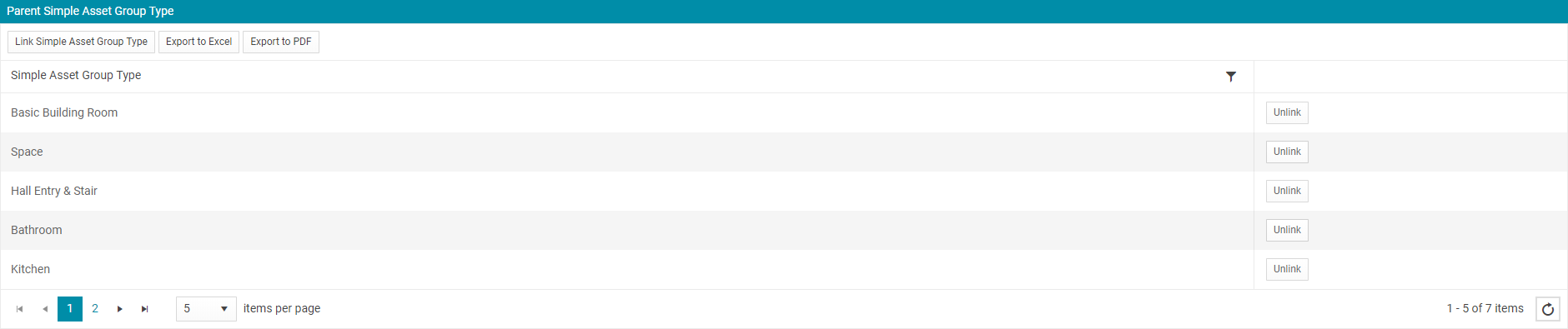
Within the 'Parent Simple Asset Group Type' section, there are the options to link or unlink a Simple Asset Group type for the current Simple Asset Type. The options available include the following:
-
Link Simple Asset Group Type: The 'Link Simple Asset Group Type' button will display a view where the 'Simple Asset Type Label' will be pre-populated with the Simple Asset Type currently being configured. A 'Simple Asset Group Type' can be selected from the drop-down menu to establish a link between the two.
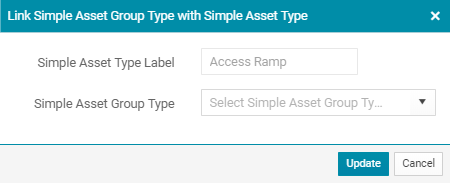
Exporting Simple Asset Configurations
Simple Asset configurations can be exported in .csv format from the 'Simple Asset Type' tab using the Actions menu.
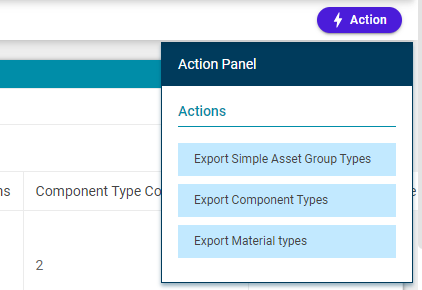
These export files, in combination, provide a comprehensive outline of all Simple Asset configurations including all links and associations between each Simple Asset Type and Simple Asset Group Type. Utilising these export files to view the current configuration in complete detail can assist users to simplify the process of creating new Simple Assets in bulk via Data Exchange.
| Export Type | Function |
| Export Simple Asset Group Types | Export containing all links between Simple Asset Type and Simple Asset Group Type, for each Simple Asset Type. |
| Export Component Types | Export containing all links between Simple Asset Type and Component Type, for each Simple Asset Type. |
| Export Material Types | Export containing all links between Simple Asset Type and Material Type, for each Simple Asset Type. |
